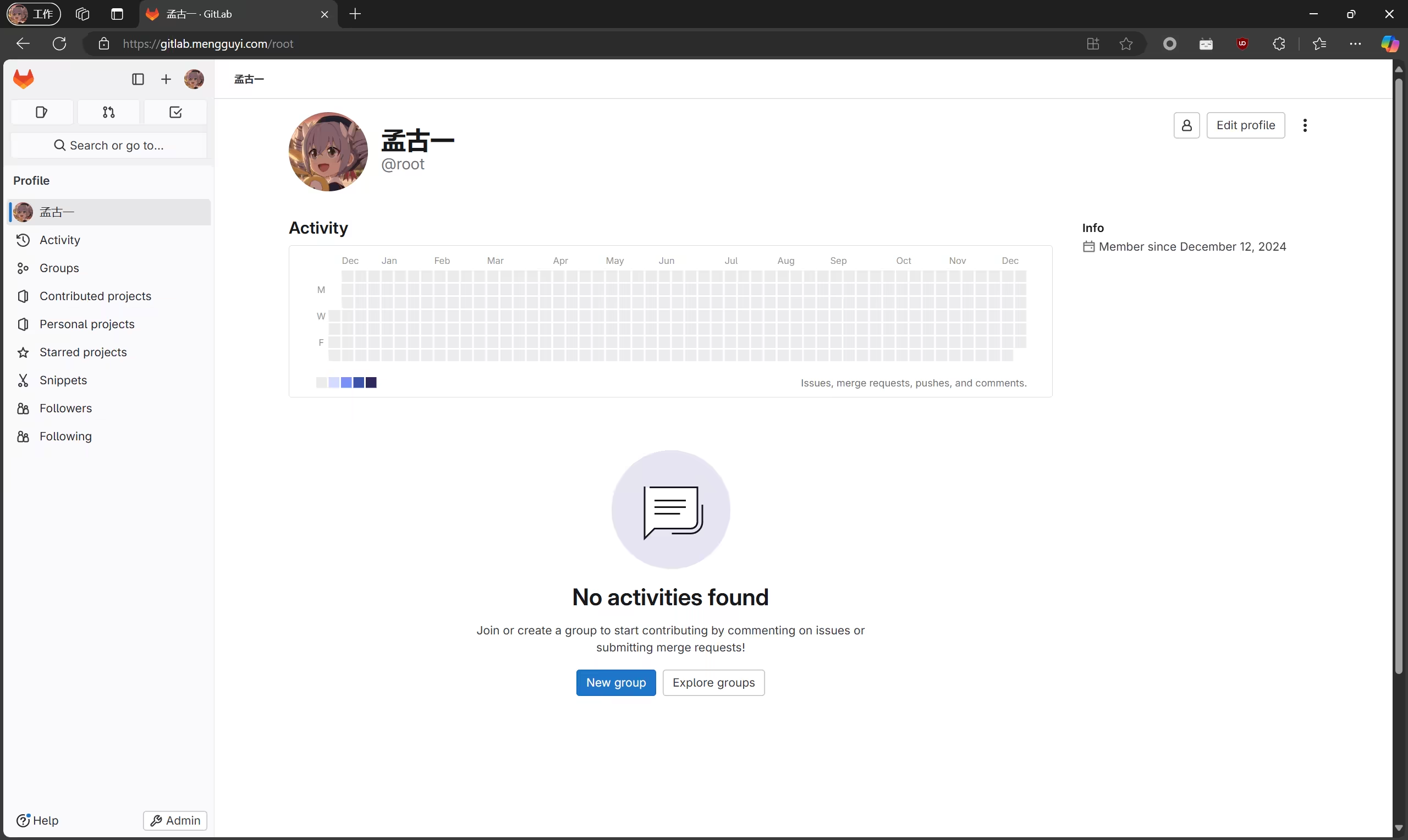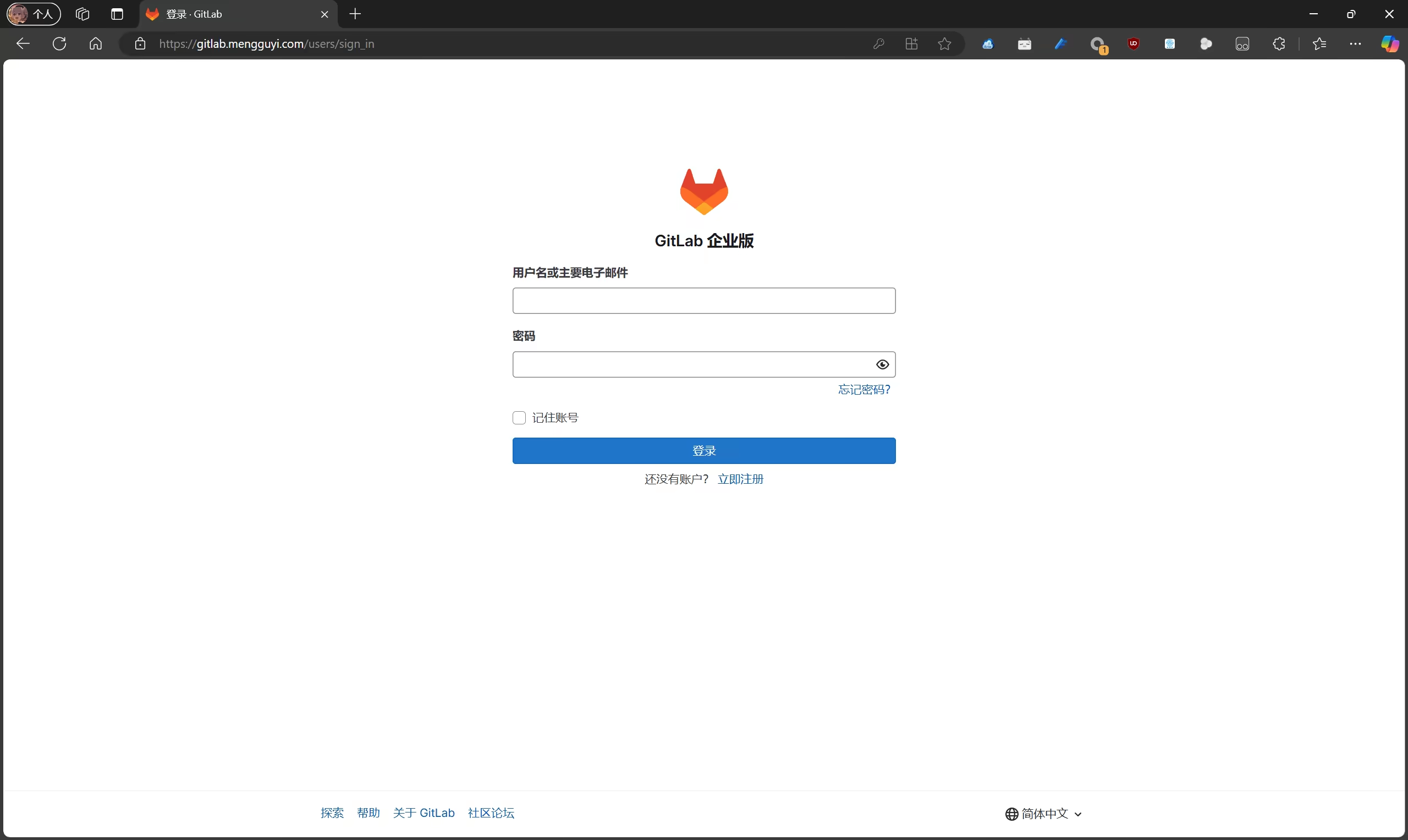
GitLab EE 17 Docker install and cracking tutorial
This article explains how to use Docker to deploy GitLab
Using the official GitLab documentation, we can easily install GitLab via Docker.
This article explains how to compile and install GitLab from source on Debian 12 and activate the Enterprise Edition features.
Note
All the commands in this article are assumed to be executed under root permission. If you are not using root, please add sudo before the command as appropriate.
All the content related to cracking and activation in this article is for research and learning purposes only. Do not use it for commercial purposes! Please buy the official version if you need it.
It is highly recommended that you compile and install GitLab on a machine that can access Google normally.
Prepare the environment
- Install Debian 12
I don't need to say this, right? - Install Docker
wget -O- https://raw.githubusercontent.com/docker/docker-install/master/install.sh | shIf you are in mainland China, you can add this line before execution to use a domestic mirror for faster installation.
export DOWNLOAD_URL="https://mirrors.bfsu.edu.cn/docker-ce"- Change the SSH Port
Since GitLab needs to use port 22, we need to change the SSH port of the server (this is recommended because it avoids the need to specify the port number when cloning repositories via SSH).
Edit /etc/ssh/sshd_config and change Port 22 to Port 2222. Save the file and then execute systemctl restart ssh.
Verify that you can connect to the server using the new port.
Start Installation
- Create a folder to store GitLab data
Find a place to store the configuration files, logs, and database. This can be in various locations, such as the user's home directory or the system root directory.
1.Create the directory
mkdir -p /opt/gitlabIf you are running Docker as a user other than root, grant the user appropriate permissions for the directory.
2.Configure a new environment variable $GITLAB_HOME to match the path of the directory you created.
export GITLAB_HOME=/opt/gitlabAlternatively, you can append the GITLAB_HOME environment variable to the shell's configuration file so that it applies to all future terminal sessions.
For bash, its configuration file is ~/.bash_profile, and for zsh, it is ~/.zshrc.
The mapping relationship between the GitLab container data folder and the host folder:
| Local location | Container location | Usage |
|---|---|---|
$GITLAB_HOME/data | /var/opt/gitlab | Stores application data. |
$GITLAB_HOME/logs | /var/log/gitlab | Stores logs. |
$GITLAB_HOME/config | /etc/gitlab | Stores the GitLab configuration files |
- Create a Docker Compose file
Create a docker-compose.yml file, for example:
version: '3.6'
services:
gitlab:
image: gitlab/gitlab-ee
container_name: gitlab
restart: always
hostname: 'gitlab.example.com'
environment:
GITLAB_OMNIBUS_CONFIG: |
# Write other gitlab.rb configurations here, and remember to change the default external_url
external_url 'https://gitlab.example.com'
ports:
- '80:80'
- '443:443'
- '22:22'
volumes:
- '$GITLAB_HOME/config:/etc/gitlab'
- '$GITLAB_HOME/logs:/var/log/gitlab'
- '$GITLAB_HOME/data:/var/opt/gitlab'
shm_size: '256m'Then execute
docker compose up -dAlternatively, you can use Docker Engine to run GitLab, but both methods are the same. This will not be elaborated further here.
Execute
docker exec -it gitlab grep 'Password:' /etc/gitlab/initial_root_passwordto obtain the root password generated during installation.
After that, visit the external_url you set to access GitLab!
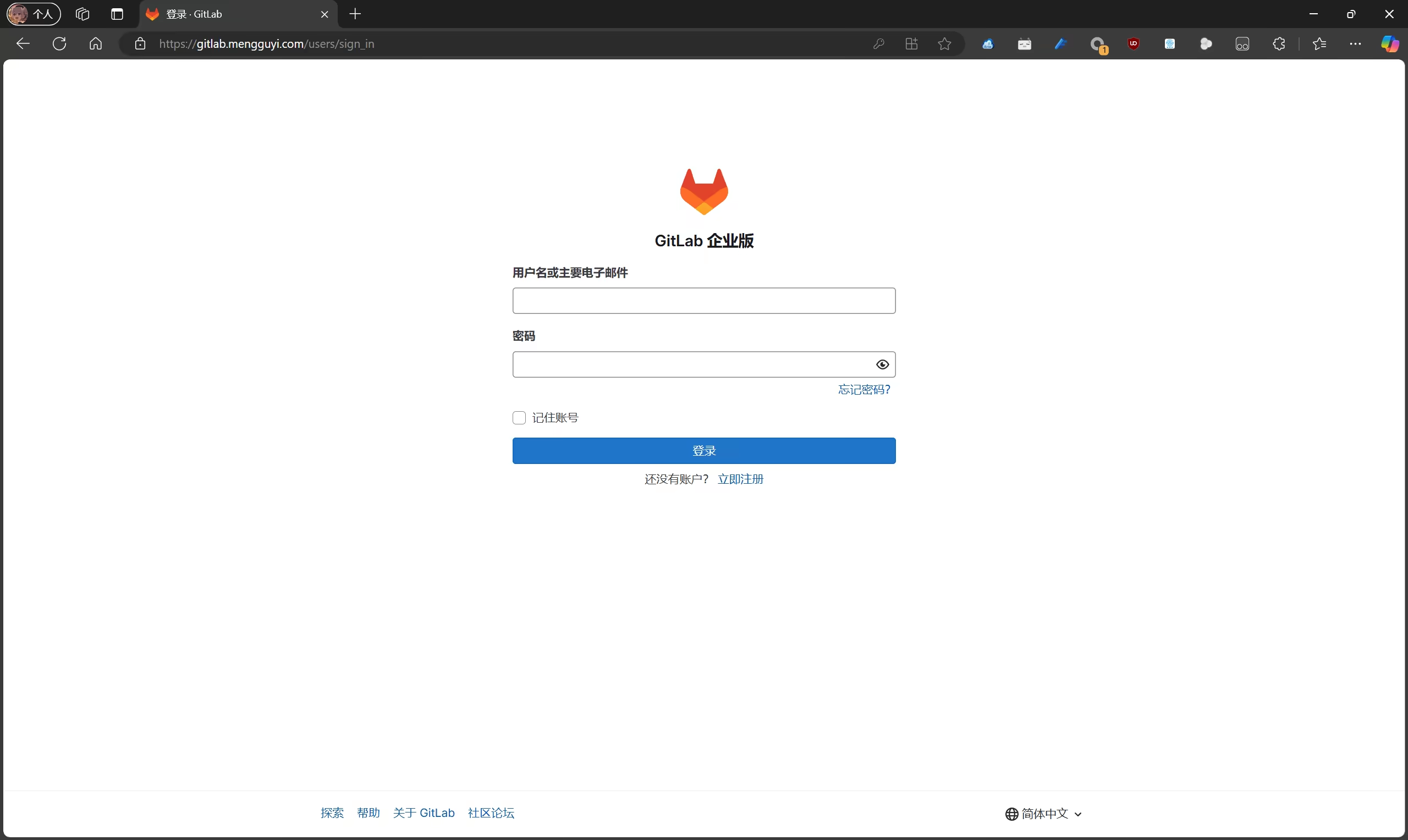
Enter the username root and the root password you obtained, then click login to access GitLab.
Cracking GitLab
- Use GitLab-License-Generator to generate a license
Since GitLab-License-Generator has been taken down by a DMCA notice, we need to run it manually:
apt install ruby-full
gem install bundler
gem install gitlab-license
git clone https://github.com/Lakr233/GitLab-License-Generator.git
cd GitLab-License-GeneratorThen edit src/scan.features.rb and paste the following content:
#!/usr/bin/env ruby
# encoding: utf-8
require 'json'
require 'optparse'
OptionParser.new do |opts|
opts.banner = "Usage: scan.features.rb [options]"
opts.on("-s", "--src-dir PATH", "Specify gitlab source dir (required if --features-file is ommited)") do |v|
GITLAB_FEATURES_FILE="#{File.expand_path(v)}/ee/app/models/gitlab_subscriptions/features.rb"
end
opts.on("-f", "--features-file PATH", "Specify gitlab features path (required if --src-dir is ommited)") do |v|
GITLAB_FEATURES_FILE = File.expand_path(v)
end
opts.on("-o", "--output PATH", "Output to json file (required)") do |v|
EXPORT_JSON_FILE = File.expand_path(v)
end
opts.on("-h", "--help", "Prints this help") do
puts opts
exit
end
end
.parse!
if GITLAB_FEATURES_FILE.nil? || EXPORT_JSON_FILE.nil?
puts "[!] missing required options"
puts "[!] use -h for help"
exit 1
end
puts "Reading features from #{GITLAB_FEATURES_FILE}"
def ignore_exception
begin
yield
rescue Exception
end
end
puts "[*] loading features.rb..."
ignore_exception do
require_relative "#{GITLAB_FEATURES_FILE}"
end
ALL_FEATURES = []
GitlabSubscriptions::Features.constants.each do |const_name|
puts "[*] gathering features from #{const_name}"
if const_name.to_s.include? 'FEATURE'
ALL_FEATURES.concat(GitlabSubscriptions::Features.const_get(const_name))
else
puts "[?] unrecognized constant #{const_name}"
end
end
ALL_FEATURES.uniq!
ALL_FEATURES.sort_by! { |feature| feature }
puts "[*] total features: #{ALL_FEATURES.size}"
puts "[*] writing to #{EXPORT_JSON_FILE}"
File.write(EXPORT_JSON_FILE, JSON.pretty_generate(ALL_FEATURES))
puts "[*] done"Generate the license (modify the LICENSE variable as needed):
chmod +x src/scan.features.rb
LICENSE_NAME="Tim Cook"
LICENSE_COMPANY="Apple Computer, Inc."
LICENSE_EMAIL="[email protected]"
LICENSE_PLAN="ultimate"
LICENSE_USER_COUNT="2147483647"
LICENSE_EXPIRE_YEAR="2500"
./make.shThe generated license is in the build folder.
The files to use are public.key and result.gitlab-license.
We need to replace GitLab's .license_encryption_key.pub with the generated public.key.
docker exec -it gitlab bash
rm /opt/gitlab/embedded/service/gitlab-rails/.license_encryption_key.pub
# After executing the following line, paste the contents of public.key and press Enter to write the contents into .license_encryption_key.pub. Press Control + C to exit.
cat > /opt/gitlab/embedded/service/gitlab-rails/.license_encryption_key.pub
gitlab-ctl reconfigure
gitlab-ctl restartPaste the contents of result.gitlab-license into
https://yourGitLabDomain/admin/application_settings/general Click Add License, select Enter license key, and paste the contents from result.gitlab-license.
Accept the TOS and click Add license.
At this point, GitLab will be successfully activated!